What is Orange Slice?
Orange Slice is a free add-on from Google. It allows for you to create a rubric within an assignment on a GoogleDoc and individually grade and provide feedback to each individual students work. Once the rubric is created it automatically provides the student with a grade. It even pairs with Google Classroom when grading assignments. There is also a feature for student rubrics, where students can peer review each others assignments. This is a feature that I did not look into, although in hindsight that might have been a good option for my students to review their own work.
As mentioned above there is a learning curve when trying to start. So, in this attempt to learn the tool, I went out to find some tutorials and came across an article written by Joyce Valenza in SLJ that featured Orange Slice. She does an excellent job explaining the tool and also provides tutorials within her article. If anyone is interested in learning how to use Orange Slice, I found her article to be the most helpful: http://blogs.slj.com/neverendingsearch/2015/12/12/orange-slice-rubrics-for-docs/.
If you would rather not read the article and just watch a tutorial, I felt this one was a great one to start with:
How I used Orange Slice?
I decided that I wanted to be able to grade our 6th grade students on their book talks that they were required to give weekly in the library. I had given the students a checklist of things that I was looking for in their book talk and then used the Orange Slice add-on to create a rubric to assess those things.
This process was a little frustrating at first. Getting the add-on is not a problem at all, but once you begin to build your rubric it takes some time to learn what each of the options are asking you. I often times chose an option that wasn't doing what I thought it was supposed to do. I quickly learned though, that you can add and edit anything just like you would in building any table in Docs. Once you start building your table and you get to the option that says: "Categories" you can pick a blank one and it will put one blank row on your table and five columns. You can add rows from there and delete the columns as you wish as well. Once you finish and select "Sore rubric" it will automatically account for the changes that you made to the rubric.
I know that Joyce Valenza claims this is easy and I do want to stress that once you build it and learn it, it is beyond easy, but it does take time initially.
Some quick tips for your first use:
- Have your rubric layout sketched out on paper.
- Add your own rows and columns to your table (you don't need to use theirs).
- Everything is editable and changeable.
- Be patient it is worth it!!!
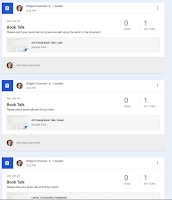 The tricky part for me was that I wanted to have students view their book talk first, grade themselves and then I wanted to be able to give them their final grade using the rubric that I pasted into their assignment. I was having trouble doing this at first because I couldn't submit the entire assignment within a Google Doc and share their individual links. Even if I indicated that I wanted a "copy" for each student they wouldn't have their specific link to their video. Lucky for me a few days ago Google came out with the new feature that we could create individual assignments. Now, I can use my template, insert the individual link and create an individual assignment for each student in Google Classroom. This worked perfectly!!
The tricky part for me was that I wanted to have students view their book talk first, grade themselves and then I wanted to be able to give them their final grade using the rubric that I pasted into their assignment. I was having trouble doing this at first because I couldn't submit the entire assignment within a Google Doc and share their individual links. Even if I indicated that I wanted a "copy" for each student they wouldn't have their specific link to their video. Lucky for me a few days ago Google came out with the new feature that we could create individual assignments. Now, I can use my template, insert the individual link and create an individual assignment for each student in Google Classroom. This worked perfectly!! 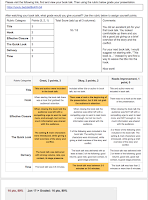 The students were able to view their assignment, watch their video, use the attached rubric to grade
The students were able to view their assignment, watch their video, use the attached rubric to grade Overall, I would say, give it a try or at least suggest it to your teachers. There is a learning curve, but once you become familiar with it, it will save you tons of time on the back end.

