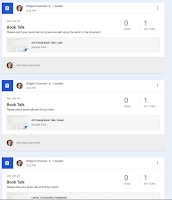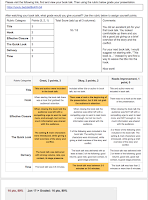The first tool I explored was Quozio. It was simple to use, free and very practical. I even added the bookmarklet to my toolbar so that when I see a quote in an article, I can easily create a quick image of it to display. I chose to use it a little differently for this assignment though. I am making an I-movie to advertise my Summer Reading Circle program and thought this was a perfect tool to create a question for the students without having to use the limited text options on I-movie. The quote turned out great! I could see myself using this tool for Facebook and Twitter as well.
The first tool I explored was Quozio. It was simple to use, free and very practical. I even added the bookmarklet to my toolbar so that when I see a quote in an article, I can easily create a quick image of it to display. I chose to use it a little differently for this assignment though. I am making an I-movie to advertise my Summer Reading Circle program and thought this was a perfect tool to create a question for the students without having to use the limited text options on I-movie. The quote turned out great! I could see myself using this tool for Facebook and Twitter as well. The next tool I explored was Stencil. This tool reminded me a lot of Canva (which I love). I think I could easily learn to love this tool as much as Canva. The free account only allows 10 projects a month, but for my purposes that is fine. I don't feel like there are as many free options as Canva for images and backgrounds, but uploading images is an option. I do like that all the free images and icons are at the top of the selection list, unlike Canva which has the free content scattered throughout the options. I also kind of like the quote feature although I didn't use it for this assignment. I did however use all the other tool options for this assignment. I created another image for my Summer Reading Circles I-Movie and was able to do it within 10 minutes.
The next tool I explored was Stencil. This tool reminded me a lot of Canva (which I love). I think I could easily learn to love this tool as much as Canva. The free account only allows 10 projects a month, but for my purposes that is fine. I don't feel like there are as many free options as Canva for images and backgrounds, but uploading images is an option. I do like that all the free images and icons are at the top of the selection list, unlike Canva which has the free content scattered throughout the options. I also kind of like the quote feature although I didn't use it for this assignment. I did however use all the other tool options for this assignment. I created another image for my Summer Reading Circles I-Movie and was able to do it within 10 minutes.
After exploring Stencil I decided to explore, the Noun Project, which I had never heard of. It is a really neat concept. I created a simple book icon. I added the color blue to it, but it didn't work. After I went back I realized that I needed to upgrade to the Pro version if I wanted to add color. As simple as the tool is, I decided that it was way more valuable than I had originally thought. I started downloading as many icons as I could and created a folder on my desktop so that when I wanted to have icons I had my own little library to pull from. Then I thought of an immediate use for some of the icons. I am going to be providing online PD for some of the faculty next year (in a similar fashion to this class), and I needed images (icons) to use for each stage of the inquiry model. I quickly used this tool to find images and imported them into my website. I am so happy that I this tool was part of the assignment. The timing couldn't have been better!
This was one of my favorite things, because it allowed for me to play and be creative. I will be coming back to this "Thing" in the future to explore a few more tools!